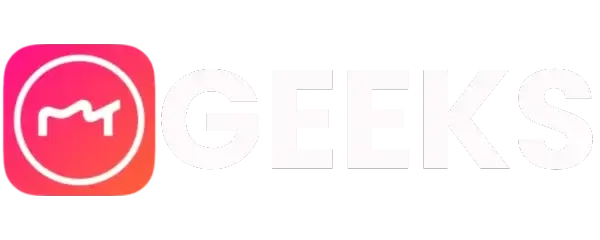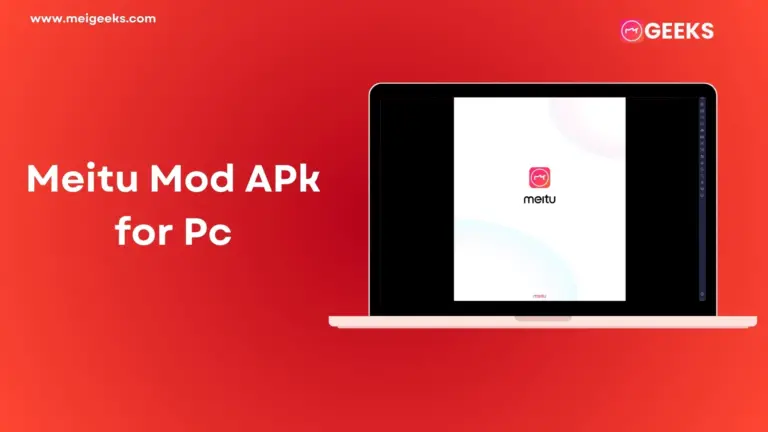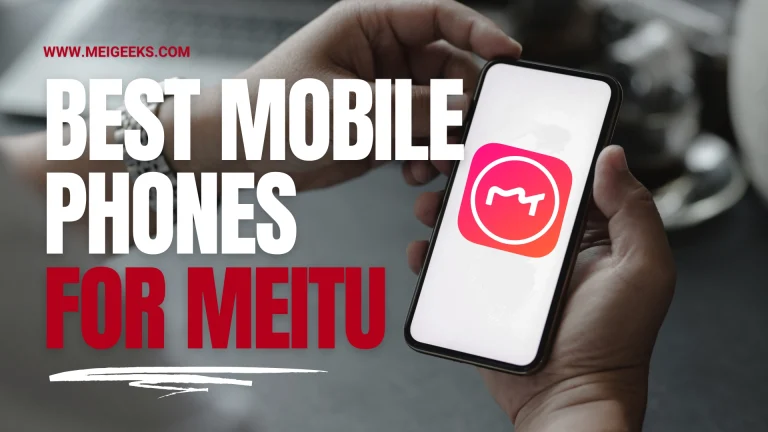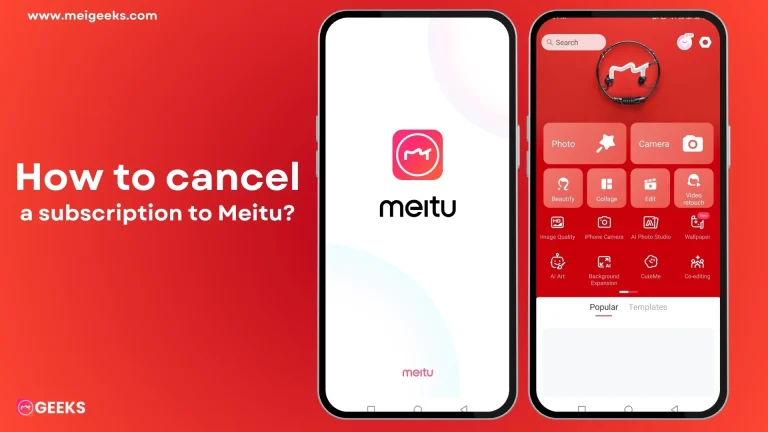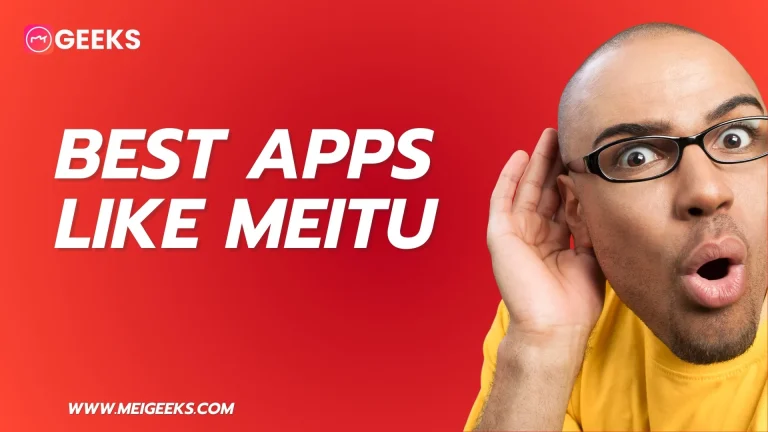How to use the Meitu app? Complete Guide
Meitu is an app that takes photos using a beauty style and makes others’ pictures look better. You will be thinking about how to use the Meitu app. That is so easy. First, you can download the Meitu app on any device and launch it to take pictures using different tools. Stop here; I have more conversations on this topic, So just read the article.
How to use the Meitu app
To use the Meitu app on any device, you can start by downloading it from the app from Meigeeks. Once you have installed Meitu so, open it, and you will find many features in the app. From this, you can take selfies in a beautiful style. You can apply many filters, retouch your selfies, and create fun collages. Plus, you can add stickers and text to make your pictures stand out. It is a great way to make your photos look good.
How to change the Meitu language
To change language in the Meitu app, you can go to the app’s settings. Select the language option, then pick your favorite language from the list of options. Once you have made the change, the app will display your chosen language. Enjoy using Meitu in the language of your choice.
Delete Photos from Meitu
If you want to delete the photos on the Meitu app, then you can follow these steps:
Keep in mind that you should confirm the removal when asked. This will help you maintain an organized and culturally neutral Meitu app.
How to take Screenshots on Meitu
You can also immediately press and hold the power and volume down buttons on the Meitu app to take a screenshot. The screenshot is stored in the gallery on your phone, and the screen will flash. Enjoy it and capture a screenshot with the Meitu app.
Remove Background on Meitu
To remove the background on Meitu. You can use the “Background Eraser” feature. With the help of this tool, you can quickly and easily create a transparent or customized background for your photo.

Open the Meitu app on your device, select the image you want to edit, and look for the “Background Eraser” option. Use your finger to trace around the subject in the photo, and it will automatically remove the background. After that, you can leave it transparent or select your background. Enjoy your time on Meitu retouching your photo.
Blur Background in Meitu Mod
Meitu also offers blur and depth-of-field effects, filters, and artistic to give your photos a more professional look. Meitu cutout can additionally be used to erase an image’s background with just one tap. So, take advantage of the Meitu app’s blurred background by taking blurry photos.
Change Hair Color in Meitu Pro
Here are some steps you can follow to change your hair color in Meitu Pro.
Those are some steps that you can follow on the Meitu Pro.
How to Remove a Watermark
To remove the watermark on the Meitu app, you can try using the “Clone” or “Heal” tool. By cloning and healing the surrounding areas, these tools let you remove unsightly items or watermarks from your images. Here is how you can do it.
Remember that the effectiveness of the Clone or Heal tool may vary depending on the complexity of the watermark and the photo itself. To achieve the best result, experimenting with different settings and methods is always a good idea.
Object Remover
You may remove unwanted objects from your images with the Meitu app’s Object Remover function.
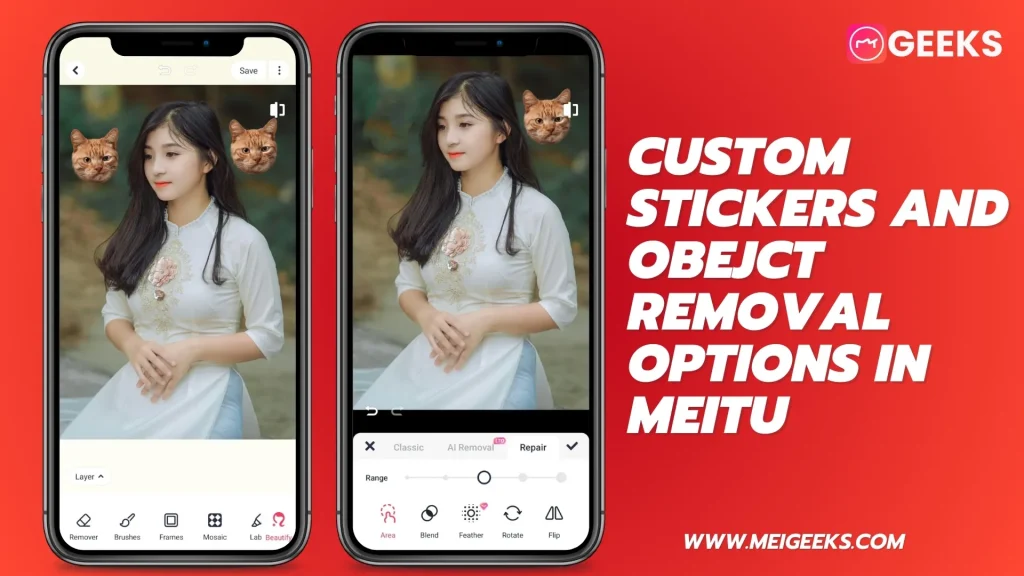
It is like a magical eraser. You select the tool and brush over the object you want to remove, and Meitu will make it disappear. It is possible to remove people, objects, and even pesky watermarks. It’s a fantastic method for making your images look better.
How to export in high quality using Meitu
You may use the Meitu app on any device, including iOS and Android, to export your photo in high quality by following these steps:
It is possible to ensure the pictures stay clear and crisp by choosing the highest quality or resolution option when exporting. You may display your lovely photos in their stunning, high-resolution beauty in this way.
Conclusion
With its intuitive user interface and robust editing capabilities, Meitu gives you the control to turn your photo into a piece of art. Meitu has everything you need to improve your photos, whether editing selfies, making collages, or playing around with artistic effects.